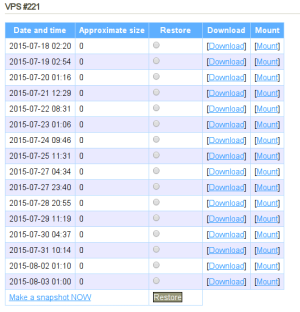Table of Contents
Backups
Backups are implemented using ZFS snapshots. A snapshot captures the state of the dataset and all data in it at the time of its creation. If the data are later changed, you can still access the data as it was when the snapshot was created. You can read data from snapshots or restore dataset to a snapshot, but that will delete all data changed or added since the snapshot was created.
Snapshots can be seen and created in the Backups menu.
VPS backups are made every day at 1:00 AM CET/CEST, when each node creates a snapshot of all the datasets at once. Then the snapshots are moved to backuper2.prg. Snapshots are kept for 14 days, older snapshot are deleted. In addition to these daily snapshots, you can create 6 extra snapshots. The created snapshots cannot be deleted, you have to wait until they are automatically deleted by daily backups.
Beware! NAS is not backed up to backuper.prg. Snapshots are local only and their only purpose is protection against the damage or unwanted deletion of data.
Snapshot deletion
Only NAS snapshots can be deleted. VPS snapshots can only be deleted by rotation of daily backups.
Restoring Backups
Restoring always works on the dataset level. If a VPS has subdatasets, rootfs is restored from the backup, subdatasets are not restored. I.e. it is possible to restore any dataset and this doesn’t have any effect on other datasets.
You can only make snapshots of an NAS manually. Since it is not backed up to the
backuper, the restore process behaves the same way as zfs rollback -r, i.e. restoring to
an older snapshot deletes all newer snapshots. It is an irreversible operation.
In order to restore data from a backup on an NAS without deleting snapshots, mount the selected snapshot to a VPS and copy the data.
Downloading Backups
Backups can be either downloaded through an online interface or a CLI. The CLI has the advantage of not having to wait for an e-mail with a link to the backup download location – we can start the download immediately or automate the whole process. We can either download a tar.gz archive or the ZFS data stream directly (even incrementally).
Incremental Backups
An incremental backup only contains the data that has changed since the previous snapshot. In order to help the client identify which snapshots can be downloaded incrementally, each snapshot contains a history indicator (number). Snapshots with the same identifier can be moved incrementally. The history flow can be interrupted by a VPS reinstallation or using a backup to restore. Afterwards, the history identifier is increased by 1 and the full backup needs to be downloaded again.
The history identifier is shown in the table with a list of snapshots in the Backups menu.
Downloading the Backup as a File
$ vpsfreectl snapshot download --help
snapshot download [SNAPSHOT_ID] Download a snapshot as an archive or a stream
Command options:
-f, --format FORMAT archive, stream or incremental_stream
-I, --from-snapshot SNAPSHOT_ID Download snapshot incrementally from SNAPSHOT_ID
-d, --[no-]delete-after Delete the file from the server after successful download
-F, --force Overwrite existing files if necessary
-o, --output FILE Save the download to FILE
-q, --quiet Print only errors
-r, --resume Resume cancelled download
-s, --[no-]send-mail Send mail after the file for download is completed
-x, --max-rate N Maximum download speed in kB/s
--[no-]checksum Verify checksum of the downloaded data (enabled)
If the snapshot ID isn’t passed on to the program as an argument, it displays an interactive prompt:
$ vpsfreectl snapshot download Dataset 14 (1) @2015-12-04T00:00:02Z VPS #198 (2) @2015-12-01T09:08:28Z (3) @2015-12-01T09:10:10Z (4) @2015-12-01T11:25:55Z (5) @2015-12-01T11:36:03Z (6) @2015-12-01T11:54:51Z (7) @2015-12-01T11:55:19Z (8) @2015-12-01T12:02:27Z (9) @2015-12-01T12:27:50Z (10) @2015-12-01T12:37:50Z (11) @2015-12-01T12:55:46Z (12) @2016-02-29T09:56:03Z (13) @2016-02-29T10:08:31Z (14) @2016-02-29T10:08:35Z Pick a snapshot for download:
We will be downloading the 4th snapshot (@2015-12-01T11:25:55Z):
Pick a snapshot for download: 4 The download is being prepared... Downloading to 198__2015-12-01T12-25-56.tar.gz Time: 00:01:37 Downloading 0.3 GB: [=====================================================================================] 100% 992 kB/s
Using the --format option we choose whether we want to download a tar.gz archive, a data
stream or an incremental data stream. Under default settings, the tar.gz archive
is downloaded.
We can either let vpsAdmin name the file
(SnapshotDownload#Show.file_name),
or choose our own location using the --output option. If --output=- is used,
the output is redirected to stdout.
The program enables pausing the download (you need to use CTRL+C) and then resuming it
again. If the --resume or --force options are not used,
the program asks the user whether it should resume the download or start
over.
-[no-]delete-after option), which takes as long as a week since the first
download attempt.
ZFS Data Stream
$ vpsfreectl snapshot send --help
snapshot send SNAPSHOT_ID Download a snapshot stream and write it on stdout
Command options:
-I, --from-snapshot SNAPSHOT_ID Download snapshot incrementally from SNAPSHOT_ID
-d, --[no-]delete-after Delete the file from the server after successful download
-q, --quiet Print only errors
-s, --[no-]send-mail Send mail after the file for download is completed
-x, --max-rate N Maximum download speed in kB/s
--[no-]checksum Verify checksum of the downloaded data (enabled)
The difference from snapshot download is that a data stream is written directly to stdout
in an uncompressed form so that we can mount it directly from
zfs recv:
$ vpsfreectl snapshot send <id> | zfs recv -F <dataset>
An incremental data stream can be requested using the -I, --from-snapshot option
$ vpsfreectl snapshot send <id2> -- --from-snapshot <id1> | zfs recv -F <dataset>
Automated Backup Downloads
Automated backup downloads are performed using the backup vps and
backup dataset commands. They are used the same way, the only difference being that the former uses the VPS ID as its argument
while the latter uses the dataset ID.
These commands require ZFS to be installed, zpool to be created and root permissions. The program can be run directly under root, otherwise it will use sudo when running.
Upon startup, snapshots with the current history identifier are downloaded, as long as they do not exist locally yet. If possible, they are downloaded incrementally. In order for incremental transfer to work, the program must find the snapshot which is present locally and on the server at the same time. This means that backups have to be downloaded at least once every 14 days since the newest local snapshot gets deleted from the server after that time period and the program won’t be able to resume downloading backups – there won’t be any common snapshot.
$ vpsfreectl backup vps --help
backup vps [VPS_ID] FILESYSTEM Backup VPS locally
Command options:
-p, --pretend Print what would the program do
-r, --[no-]rotate Delete old snapshots (enabled)
-m, --min-snapshots N Keep at least N snapshots (30)
-M, --max-snapshots N Keep at most N snapshots (45)
-a, --max-age N Delete snapshots older then N days (30)
-x, --max-rate N Maximum download speed in kB/s
-q, --quiet Print only errors
-s, --safe-download Download to a temp file (needs 2x disk space)
--retry-attemps N Retry N times to recover from download error (10)
-i, --init-snapshots N Download max N snapshots initially
--[no-]checksum Verify checksum of the downloaded data (enabled)
-d, --[no-]delete-after Delete the file from the server after successful download (enabled)
--no-snapshots-as-error Consider no snapshots to download as an error
--[no-]sudo Use sudo to run zfs if not run as root (enabled)
If the program does not receive the VPS/Dataset ID as an argument, it either asks the user for it
or it tries to identify the ID itself. The FILESYSTEM argument always needs to be
provided. It should contain the name of the dataset where we want to store the backups.
Before we actually run the program, the --pretend option might come in handy – it
shows us what the program would do, i.e. which snapshots it would download and potentially
delete.
The --[no-]rotate option can be used to (de)activate the deletion of older snapshots in order to
make room for the new ones. Unless we change other settings, we will have at least
30 snapshots (which currently means 30 daily histories) and a maximum of 45 snapshots
(if we create some ourselves) and snapshots older than 30 days will be
deleted.
The content of the FILESYSTEM dataset is managed by the program itself and the user
should not create more subdatasets/snapshots in it. The downloaded snapshots are placed in
subdatasets, which are named according to the history identifier.
Usage Example
$ vpsfreectl backup vps storage/backup/199 (1) VPS #198 (2) VPS #199 (3) VPS #202 Pick a dataset to backup: 2 Will download 8 snapshots: @2016-03-07T18:12:58 @2016-03-07T18:13:21 @2016-03-07T18:18:35 @2016-03-10T10:18:03 @2016-03-10T10:18:30 @2016-03-10T11:49:00 @2016-03-10T14:28:00 @2016-03-10T14:33:12 Performing a full receive of @2016-03-07T18:12:58 to storage/backup/199/1 The download is being prepared... Time: 00:00:56 Downloading 0.3 GB: [====================================================================================] 100% 1755 kB/s Performing an incremental receive of @2016-03-07T18:12:58 - @2016-03-10T14:33:12 to storage/backup/199/1 The download is being prepared... Time: 00:00:00 Downloading 0.0 GB: [=======================================================================================] 100% 0 kB/s
We can notice that the program downloads the first snapshot in full size and all the following ones incrementally.
A list of snapshots can be displayed using zfs list:
$ sudo zfs list -r -t snapshot storage/backup/199 NAME USED AVAIL REFER MOUNTPOINT storage/backup/199/1@2016-03-07T18:12:58 8K - 284M - storage/backup/199/1@2016-03-07T18:13:21 8K - 284M - storage/backup/199/1@2016-03-07T18:18:35 8K - 284M - storage/backup/199/1@2016-03-10T10:18:03 8K - 285M - storage/backup/199/1@2016-03-10T10:18:30 8K - 285M - storage/backup/199/1@2016-03-10T11:49:00 160K - 285M - storage/backup/199/1@2016-03-10T14:28:00 160K - 285M - storage/backup/199/1@2016-03-10T14:33:12 0 - 285M -
We can access our own data using the special .zfs folder:
$ ls -1 /storage/backup/199/1/.zfs/snapshot 2016-03-07T18:12:58 2016-03-07T18:13:21 2016-03-07T18:18:35 2016-03-10T10:18:03 2016-03-10T10:18:30 2016-03-10T11:49:00 2016-03-10T14:28:00 2016-03-10T14:33:12
Cron can be used to download backups regularly. The crontab record can look like this:
MAILTO=your@email # Example of job definition: # .---------------- minute (0 - 59) # | .------------- hour (0 - 23) # | | .---------- day of month (1 - 31) # | | | .------- month (1 - 12) OR jan,feb,mar,apr ... # | | | | .---- day of week (0 - 6) (Sunday=0 or 7) OR sun,mon,tue,wed,thu,fri,sat # | | | | | # * * * * * user-name command to be executed 0 7 * * * root vpsfreectl backup vps 199 storage/backup/199 -- --max-rate 1000
This means that the program runs every day at 7:00 AM (at this point, the backups
in vpsFree should already have been be moved to backuper.prg) the backups will be downloaded using a maximum speed of
1 MB/s. Cron will send us the output of the command to the email set in the
MAILTO variable. However, if we just want to check if it works, it is unnecessary for the email to be sent every day.
This is why the program has the --quiet option, which ensures that only potential
errors are printed.
vpsfreectl was installed
by a standard user, the program has to be
installed again with all dependencies.
Downloading a Full Backup Using a Slow/Unreliable Connection
With default settings, the backup command does not enable us to pause and resume the download
since it doesn’t download the data to a file, but it directly sends it to ZFS. If we only have
a slow and unreliable connection at our disposal, it can happen that the download
fails and it is necessary to start over. However, we can use the
--safe-download option to help ourselves. The option first downloads the data as a file and only then
does it send it to ZFS. Because of this, the download can be paused and later
resumed at any point. The disadvantage of this procedure is that it requires twice as much space on the hard drive since the data
is simultaneously stored in a temporary file and the ZFS dataset. The temporary file is created
in the folder from which the program is running.
Another problem can be encountered after a long period of downloading. This is because when the program is first started,
it downloads all snapshots from the oldest to the newest one. If, however,
downloading the oldest snapshot takes too long, it can be deleted from the
server, which causes us to be unable to use it for incremental downloads later on and
we have to download the full backup again. To solve cases like this one, there is the
--init-snapshots N option, which tells the program that we only want to download N
most recent snapshots. The safest method is using --init-snapshots 1, then
we have 14 days to finish the download (the last pause can occur after 7
days). However, this is no cure-all since if the program is closed and run again on a different day,
the last snapshot will be different and the download process will start over unless
--init-snapshots has the proper value.
Detecting Missing Backups
Sometimes it can happen that the daily backup doesn’t occur and so the program doesn’t have
anything to download. This situation typically isn’t considered an error – all the
snapshots have simply been downloaded and the program doesn’t have anything to do. However, if
backups are downloaded automatically using Cron, we have no way of finding out that
no backups are being downloaded. This is why the program has the
--no-snapshots-as-error option, which ensures that if the program doesn’t have anything to
download, it returns an error. Errors are not hidden by the --quiet option,
so Cron will send it to us via email and we will find out about the outage.
Downloading backups with a standard user account using sudo
If we don’t want to install or run vpsfree-client using the root user, the program can
run under an unprivileged user as well. In this case, sudo is used in order to work with ZFS.
In the following example, we will install and use the program under the user
vpsfree. First we create the user and install vpsfree-client:
# useradd -m -d /home/vpsfree -s /bin/bash vpsfree # su vpsfree $ gem install --user-install vpsfree-client
Add the following lines to /etc/sudoers.d/zfs:
Defaults:vpsfree !requiretty vpsfree ALL=(root) NOPASSWD: /sbin/zfs
The user vpsfree will be able to run zfs as a root user even without the password,
which is necessary if we want to run it using Cron.
Now we’ll try to run the program manually and then move it to the crontab. Let’s try requesting and saving an authentication token:
# su vpsfree $ vpsfreectl --auth token --new-token --token-lifetime permanent --save user current
If you get an error stating that the program doesn’t exist, you will need to specify the whole
path or add the correct directory to $PATH. Gems are installed to
~/.gem/ruby/<Ruby version>/, on my system the path to the executables is specifically
/home/vpsfree/.gem/ruby/2.0.0/bin.
When we have a working client, we can download the first backup to the dataset that we
have created. In this example, VPS #123 will be backed up to the storage/backup/vps/123
dataset.
# su vpsfree $ sudo zfs create -p storage/backup/vps/123 $ vpsfreectl backup vps 123 storage/backup/vps/123
We will use Cron for regular downloads of further backups.
Open the etc/cron.d/vpsfree file and add:
PATH=/bin:/usr/bin:/home/vpsfree/.gem/ruby/2.0.0/bin MAILTO=your@email HOME=/home/vpsfree 0 7 * * * vpsfree vpsfreectl backup vps storage/backup/vps/123 -- --quiet
PATH states the directory containing vpsfreectl. Note that
we no longer need to provide the VPS ID for the program – the program stores it when it runs the first time.
Downloading Backups Under a Standard User by Delegating Permissions
Solaris/OpenIndiana and FreeBSD enable delegating the permissions to control datasets to various users. In this case, the program does not need root permissions at all, and neither does it need sudo.
We will assign the required permissions to the user vpsfree.
# zfs create storage/backup/123 # zfs allow vpsfree create,mount,destroy,receive storage/backup/123
In order for the user to be able to create subdatasets and connect them, the user needs permissions on the directory and file levels:
# chown vpsfree:vpsfree /storage/backup/123
# sysctl vfs.usermount=1
Now we can start downloading the backups. We use the --no-sudo option to ensure that the
program doesn’t try to use sudo.
# su vpsfree $ vpsfreectl backup vps 123 storage/backup/123 -- --no-sudo
General Options
--[no-]delete-afterdecides whether the downloaded file should be deleted from the server after a successful download attempt--[no-]send-mailindicates whether we want to receive emails informing us that the backup on the server is ready for download--max-rate Nsets the maximum download speed in kB/s--quietdisables all outputs, only errors are displayed--no-checksumturns off the checksum count and checks (sha256, which can cause delays)
Restoring Downloaded Backups
Restoring VPS from a downloaded backup so far isn’t automated in any way. The downloaded backup can be uploaded to the VPS using rescue mode.
When the VPS is started into a rescue mode, we have access to the VPS's disk “from the outside”, similar to booting a live CD. Unpack the backup to the directory where the VPS's disk is mounted. After the VPS is restarted, it will start from the restored system. In case the backup contains a different Linux distribution than was there before, it is necessary to update the distribution info in vpsAdmin.