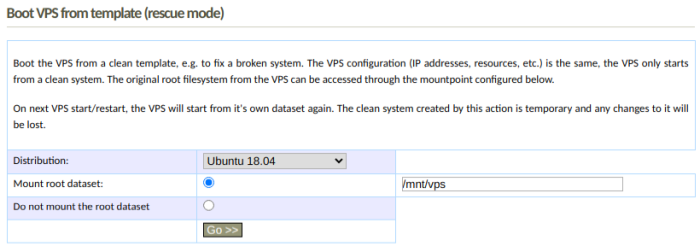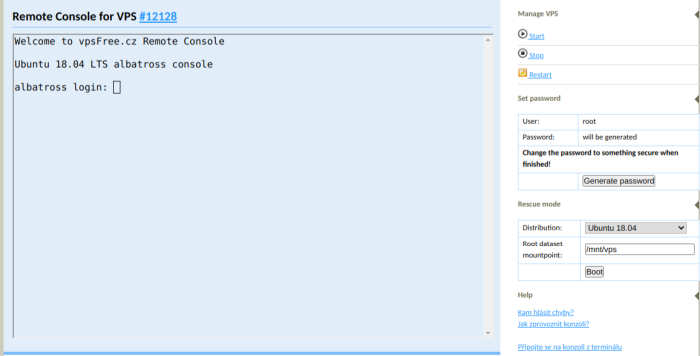Table of Contents
VPS recovery
vpsAdmin allows members to solve most of the problems causing the VPS to not start or when it does not respond over network. VPS can be broken e.g. during system upgrade, modification or configuration.
Our support can of course help you recover your VPS, but we try to give our members tools to be able to help themselves if they can.
Identifying VPS state
In order to choose an appropriate course of action, you need to find out what state the VPS is currently in. In any case, you need the remote console in vpsAdmin, which can reveal important information.
VPS start failure
The VPS has a broken or missing init system or other essential component. Confinue with rescue mode.
On rare occasions the problem can be on the node and out of your reach. This is the case e.g. if you can see lxc-related errors in the console. Please contact our support if you suspect this is the case.
VPS is running
The init system can be hung up or the network is not configured. Open the remote console in vpsAdmin to see what is going on, which services or not running or blocking the start process, etc.
Rescue mode
VPS can be booted into a clean system from one of our templates that are used to create new VPSes. It's something like booting a live CD. This temporary system can be used to access and repair the VPS.
The rescue mode can be enabled from VPS details in vpsAdmin, form Boot from VPS template:
The rescue mode can also be used directly from the remote console in the right column.
You can choose which distribution to boot. VPS in a rescue mode has the same configuration as before, e.g. the IP addresses, DNS resolvers, resources and so on are all the same. If you have configured SSH keys in vpsAdmin, they will be installed in the rescue system as well. It can take several minutes to prepare the rescue system, depending on the distribution size.
The original system from the VPS is by default mounted to /mnt/vps inside
the rescue system.
To leave the rescue mode, simply restart the VPS. Any action that causes the VPS to restart will take it out of the rescue mode. The rescue system is temporary and is immediately deleted when the VPS is restarted.
Chroot
Depending on the problem, it might be necessary to chroot inside the damaged system, e.g. to access the packaging system.
If the root filesystem is mounted to /mnt/vps, the chroot sequence can be:
# cd /mnt/vps # mount -t proc proc proc/ # mount -t sysfs sys sys/ # mount -o bind /dev dev/ # chroot /mnt/vps /bin/bash
Now you can use programs from the VPS to repair it.
The concrete steps depend on the distribution - check logs, fix the packaging system, etc.
After you're done, leave the chroot and unmount it:
# umount proc # umount sys # umount dev
Comparing with a backup
If the problem has occurred within the last 14 days, it is possible to restore the VPS from backup or to compare it with a backup and try to repair it.
Backups can be exported in vpsAdmin and mounted to the VPS over NFS,
see exports. Then you can compare
e.g. directory /etc. If the backup is mounted to /mnt/snapshot,
the command to compare it could be:
# diff -qr /mnt/vps/etc /mnt/snapshot/etc
Examine the differences and attempt to resolve the issue.
Network configuration
If the VPS is running, but is not accessible over network, check that:
- It has IP adressess:
ip addr - It has a default route:
ip route list - The access is not blocked by a firewall rule or policy
IP addresses and routing
If the IP address is missing, you can add it as (only addresses assigned through vpsAdmin will work):
ip addr add <ip adresa>/<prefix> dev venet0 ip addr add 1.2.3.4/32 dev venet0
If the default route is missing, add it with:
ip route add 255.255.255.254/32 dev venet0 ip route add default via 255.255.255.254 dev venet0
Addresses and routes configured like this will dissappear after restart, it's not a permanent solution.
If the VPS does not have IP addresses or routes after it is restarted, it is
most likely because the network configuration inside the VPS is broken. At every
VPS start, vpsAdmin generates network configuration files inside the VPS.
The where and how varies depending on the distribution. For example,
on Debian-based distributions we generate /etc/network/interfaces. Init
scripts from the VPS read these configuration files and set up the network.
If the network is not set up, you can find the reason in the system log.
Depending on the distribution, it could be e.g.:
systemctl status network systemctl status networking
Firewall
You can clear iptables over the remote console however your distribution recommends it. Manually, this could do the trick:
# iptables -F # iptables -X # iptables -P INPUT ACCEPT # iptables -P FORWARD ACCEPT # iptables -P OUTPUT ACCEPT
Without access to the remote console, it is necessary to either find the file in which persistent rules are stored and delete its content or to turn off the iptables service. Then restart the VPS.
Known reasons for VPSes not working
No Disk Space
If the disk is full, the VPS won’t run. Contact our support.
Debian
For the network configuration to work, you have to have packages iproute2
and ifupdown installed.
Check for user-controlled files like /etc/network/interfaces.{head,tail}
for incompatible configuration.